Nexus 5: how to block a phone number with CM 11
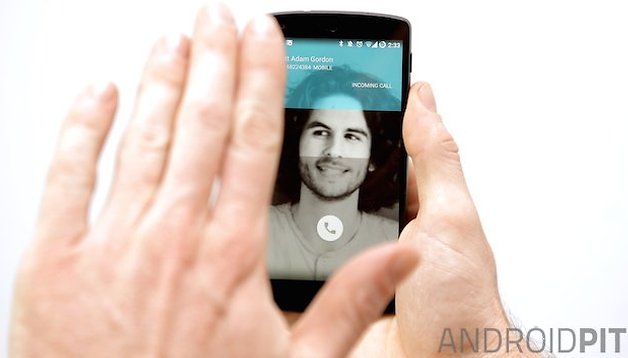
Mystery phone calls coming in the night? Psycho ex stalking you? Random text messages from unknown numbers bothering you? Never fear, blocking a number on the Nexus 5 (or any other Android device running CM 11) is a very simple task. Here's how to do it.

You have two methods available to you: one is via the number itself in your call log, the other is through the settings of your dialer app. Note that you will need to be running the CyanogenMod custom ROM on your phon eto have this feature available. Blacklisting should arrive for stock Android in Android 5.0. If you need help flashing CM 11 on your device, try the CyanogenMod Installer.
- Read our Nexus 5 review.
How to block a number on the Nexus 5 with CM 11: call log method
If the number is one that's already been bothering you then chances are that it is sitting somewhere in your call log. So open your dialer app and go to your call log (call history) by tapping the clock at the bottom left and locate the offending phone number. Once you've found the number, you want to tap the little clock on the right hand side to bring up the profile of the number/contact.
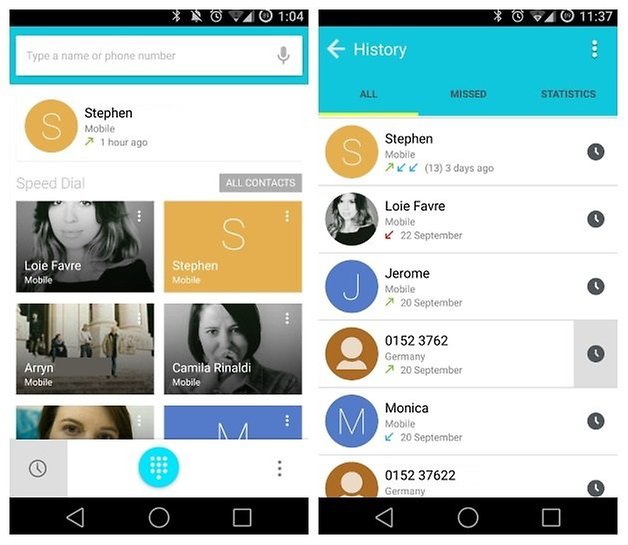
From here you want to hit the action overflow menu (three dots in the top right hand corner) and you'll see the entry for ''Add to blacklist''. Tap this. You'll see a toast pop up with the notification that the number has been blacklisted. That's it, by the power of Greyskull, you have the power! Read on if you want to know how to unblock the number at a later point in time.
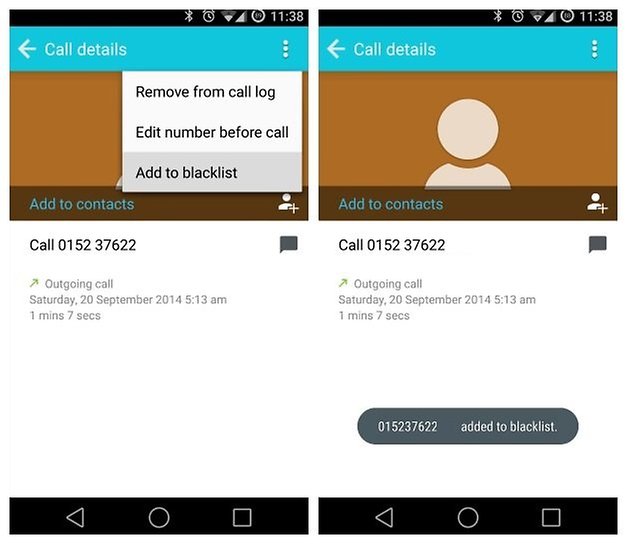
How to block a number on the Nexus 5 with CM 11: settings method
If it's text messages that are causing you grief then you won't be able to access the blacklist from the call log app, but rather through the settings. This is also where you go if you want to manage or remove blacklisted numbers. Open the dialer app again and tap the action overflow button in the bottom right hand corner and go into Settings.
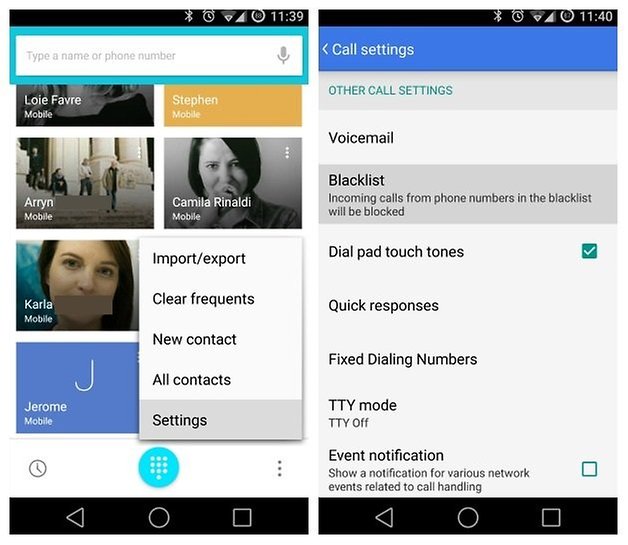
In your Call settings menu, scroll down until you see Blacklist. You first need to enable it, so tap it and flick the switch to on. You'll now be looking at your Blacklist. To add a number, simply tap the + symbol at the bottom to add and edit a Blacklist entry. You can either paste in a number that you've saved from a messaging app or tap the profile picture icon to select a number from your contacts. You'll also see that you have options to block incoming calls and/or messages. Once you've entered the number and set your Blacklist parameters hit OK to save.
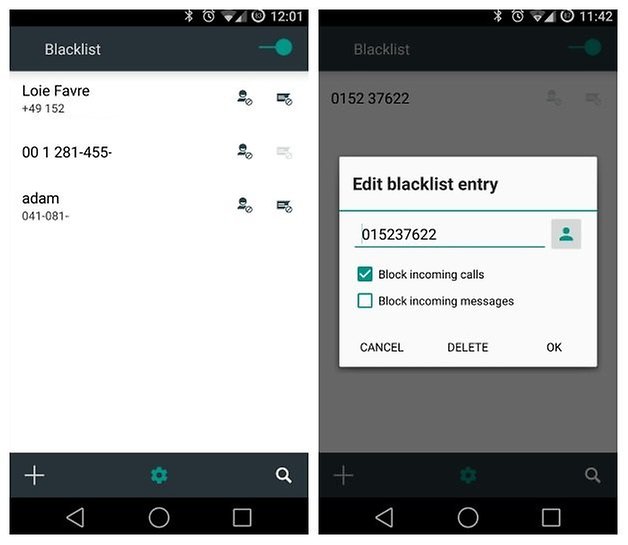
Your Blacklist will now contain your blacklisted numbers. You can toggle between blocking incoming calls or messages by tapping the icons next to the name/phone number: the little profile picture blocks calls, the message icon blocks incoming messages. If you choose to unblock a number, just tap the name or number in the list and hit Delete. If you only temporarily want to disable the Blacklist, then you can just toggle the Blacklist switch on or off and keep your list intact.
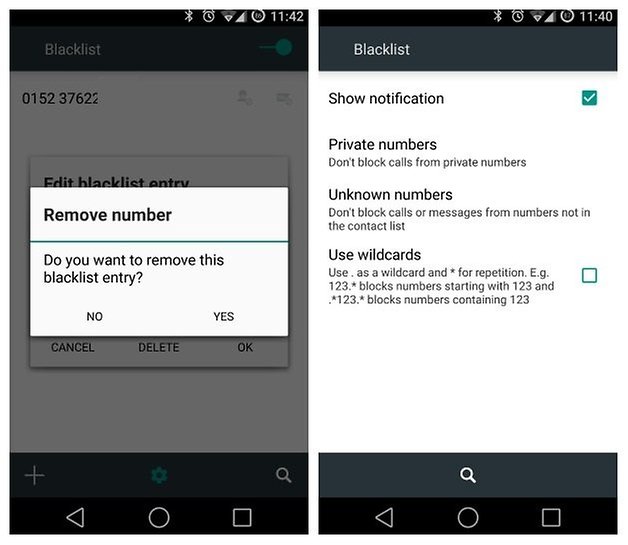
If you want some more control (because really, who doesn't?), then hit the settings icon at the bottom of the Blacklist and you'll be able to handle the settings for private numbers, unknown numbers as well as wildcards (for blocking all numbers that start with or contain a particular sequence of numbers). You can also choose to be notified when a Blacklisted number is blocked or not.
Have you had to blacklist a number before? What's the worst harassment you've faced?




A technique I used before I had a smartphone was to create a spam group, assign the group a silent ringtone, and consign nuisance callers to that group.
Apology accepted Kris! 😂
One of the pitfalls of modifying your phone so much, I guess. Someone will ask me where I got a certain feature and I'm like "could be CyanogenMod...or a launcher...maybe a zip I flashed...or a theme...or a beta app..."
Problem solved: the blacklist is a feature of CyanogenMod 11. With any luck it will appear in stock Android 5.0. Apologies for any confusion.
I'm running 4.4.4 on my LG G2 and I have this feature. But I use Cyanogenmod, I don't know if it is aviable on Stock. Or is this a Nexus only thing?
I am running 4.4.4 on my Nexus 5 as well and I ain't seeing that option either...I use call blocker app to do this now.
I am running on Android 4.4.4 on my Nexus 5 & don't have the options to blacklist...
ah you mean a ROM? or Launcher?
Thats weird cause those buttons at the bottom do not come with stock android 4.4.4 (triangle, cirlce, and square) isnt that Android L????
That's just an Android L theme. Fake it till you make it!
I'm not running Android L, just Android 4.4.4. EDIT: The Blacklist is a feature of CyanogenMod 11, not stock Android. It should come to stock in Android l.
I think you left out the part where this only works on Android L.....cause stock Nexus 5 running 4.4.4 does not have the "blacklist" option
Do you have the latest Dialer app? It should be available on stock Android 4.4.4. Just make sure you've enabled it first but it should be there.
Yes I'm all updated, 4.4.4. Is this an 'l' issue perhaps?
There is no 'blacklist' option on my nexus 5. Pretty confusing article.
this is not available for kitkat user of nexus 5