How to save photos to SD card on your Android phone

Did you know that you can save the photos you take with your Android phone directly to the SD card? Whether you're rocking an old-school Galaxy S3, or a (relatively) new Galaxy S10, you can save storage space on the phone by pushing your shots straight to the SD card. Some versions of Android and certain Android skins don't officially let you do this, but it's still possible. Read on to find out how.
The process for most phones is fairly similar, so it can be applied to almost any Android phone with a MicroSD card slot. While the steps may differ a bit from phone to phone, or between Android versions, you'll usually find your way if you dig around a bit.
Shortcuts:
- Android 11
- Oreo, Pie, and Android 10
- Android Nougat
- Android Marshmallow
- Android Lollipop
- Android KitKat
- Samsung phones
How to save photos to SD card on Android 11
Phones running a stock version of Android 11 may suffer from the lack of an option to save photos to microSD cards. That being said, it is always a good option to check your camera settings before you start looking for solutions.
This is because, on some phones running stock Android, the option to save photos to the SD card may not show up unless you insert an SD card in the first place. It is, therefore, always a good idea to insert the card and then check for the option within the camera settings.
Here's how we saved the default storage space to an SD card on a phone running MIUI 12 based on Android 11.
- Open the 'Camera' app.
- Tap the three lines to open camera options.
- Tap 'Settings'.
- Make sure the 'Save to SD card' option is selected.
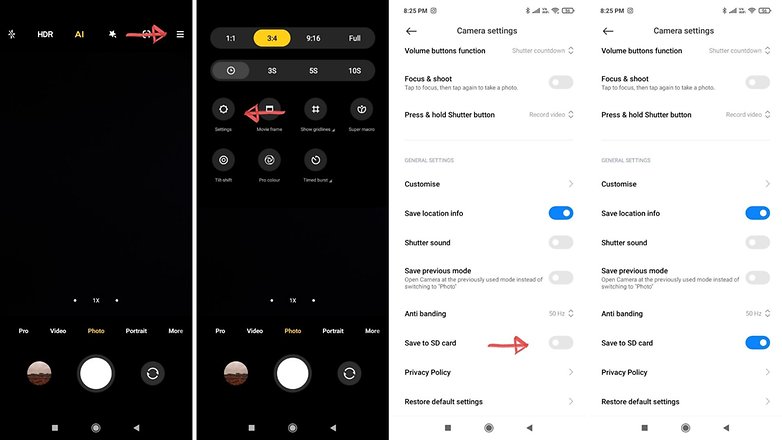
In case you still do not see the option to save to SD card, you might want to explore the options given below.
How to save photos to SD card on Oreo, Pie, or Android 10
Google is not a fan of microSD cards and so the default Android camera app won't let you save to SD card on Android phones running Android Oreo, Android Pie, or Android 10. But there are workarounds for this. While it is possible to set a microSD card as internal storage, it's easier just to download a camera app that will let you save to microSD by default. One of the apps we recommend is the one called CameraMX.
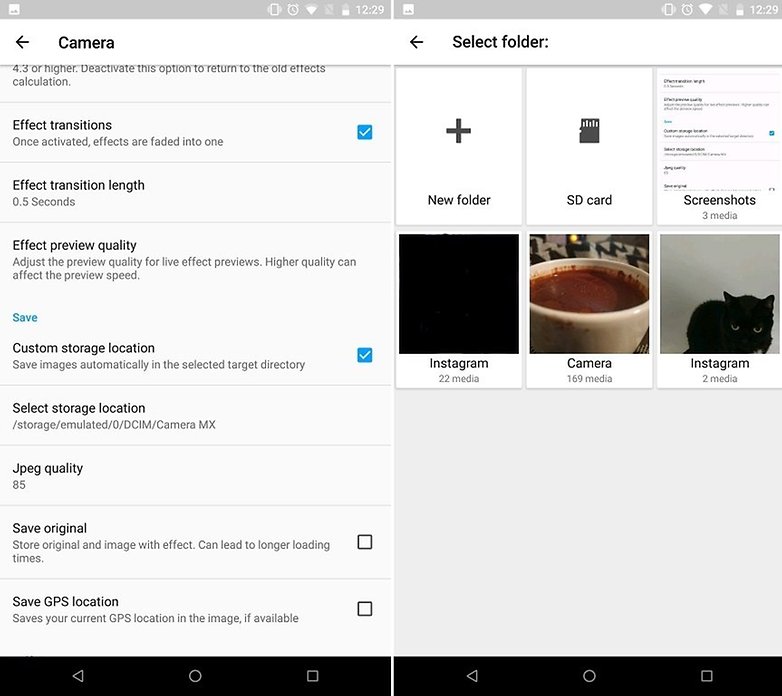
Just open the app, open the settings with the gear icon, check Custom storage location and choose your SD card.
How to save photos to SD card on Android Nougat
Phones with Android Nougat already can save photos directly to a MicroSD card instead of the internal storage. There are two ways to enable this, and the first step for both is to insert the MicroSD card and then open the default camera app of your device.
Then, you may be presented with a prompt that offers to change your storage settings so that photos will go to the MicroSD card from now on. If you don't see a pop-up box like the one in the left image below, don't worry. You can also select the MicroSD card as your preferred photo storage method in your camera app's settings menu.
In the below image on the right, you can see what the menu looks like on the LG G6. It should be similar to what you'll find on any Nougat phone, though. Just go to the camera settings and look for storage options, then select the SD card option.
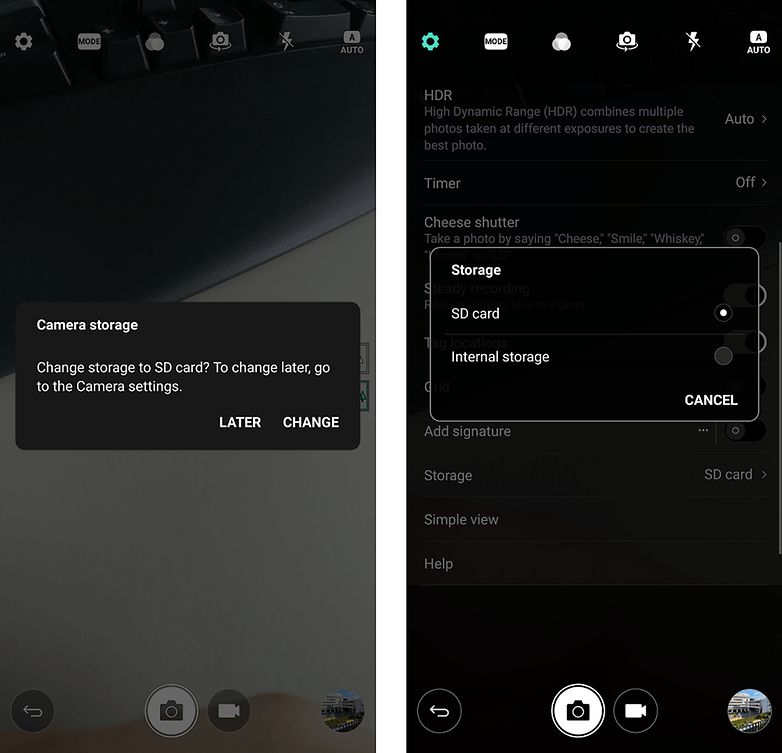
How to save photos to SD card on Android Marshmallow
The first thing you need to store images directly in the external memory is an SD card. Insert it into your phone, open the camera application and a message will appear asking if you want to change the storage location to the SD card. The same popup occurs on most devices when opening the camera app after inserting an SD card. Agree to your phone's request and all future pictures will be stored in the external memory card. Simple.
If by some chance this message doesn’t appear, or you have an SD card in your phone already, you need to configure it manually. To do this, you go to Settings in the camera app and scroll down to Storage. That's where you are able to choose between Device and Memory Card.
Be aware, that on Marshmallow, you now also have the option to format an SD card as internal storage, meaning your photos will automatically be stored on it without doing any of the above. But if you do this, the card will only work on the phone you formatted it on. That means you have to connect your phone to a computer via USB if you want to manually transfer files. The card itself will not be recognized by any other devices. Read more about this here:
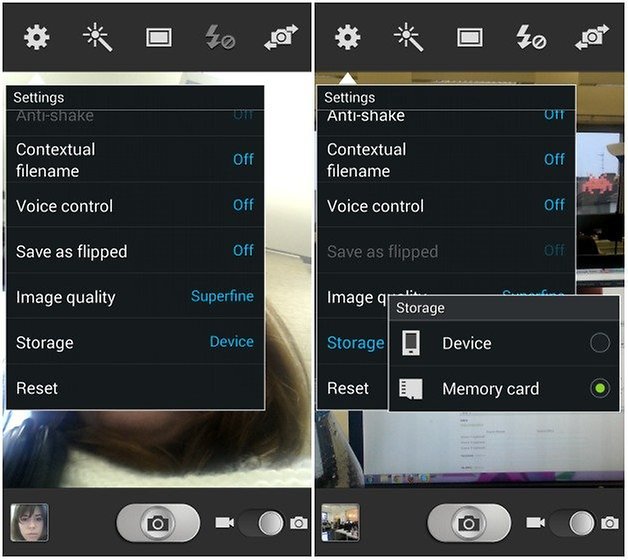
How to save photos to SD card on Android 5.0 Lollipop
Android 5.0 Lollipop changed things again, making it easier to set the save location for photos (as well as safer). Apps once again have read and write access to directories on removable storage. All you need to do is make sure your phone has a camera app with an API that makes use of the new permissions. If your stock camera won't let you save to the SD card, you can download a different camera app. Check the settings in the app and look for a storage option.
How to save photos to SD card on Android 4.4 KitKat
Android 4.4 KitKat doesn't like SD cards so much and images are saved in the internal memory by default with no easy way to change the save location. One simple solution is to download the MX Camera application in which you'll find options to select the storage destination for pictures. The app is able to override KitKat's preferences.
Simply open the application and go to Settings, then Camera and finally Custom save location.
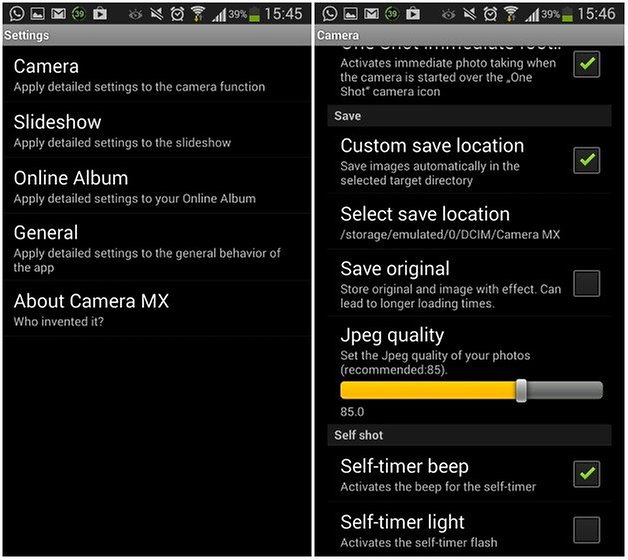
How to save photos to SD card on Samsung devices
Samsung has gradually started retiring the SD card slot on most of its high end devices. On its lower-end models, the option still remains. Here's how you can save photos to SD cards on newer Samsung devices running OneUI.
- Insert the SD card properly.
- Once the card is inserted, open the Settings menu and tap Device care'.
- Make sure that the SD card shows up at the bottom.
Note: If the card doesn't show up here, you won't be able to proceed further.
Once this is done, proceed to the second step.
- Open the Camera app and then tap the Settings icon on the top left corner.
- Scroll down and look for the Storage location option and select SD card.
That's it!
How to save photos to SD card on old Samsung devices
On older Samsung phones, just insert an SD card and open the camera app. All being well, you will be presented with a window offering you the option to use the SD card as your storage option of choice.
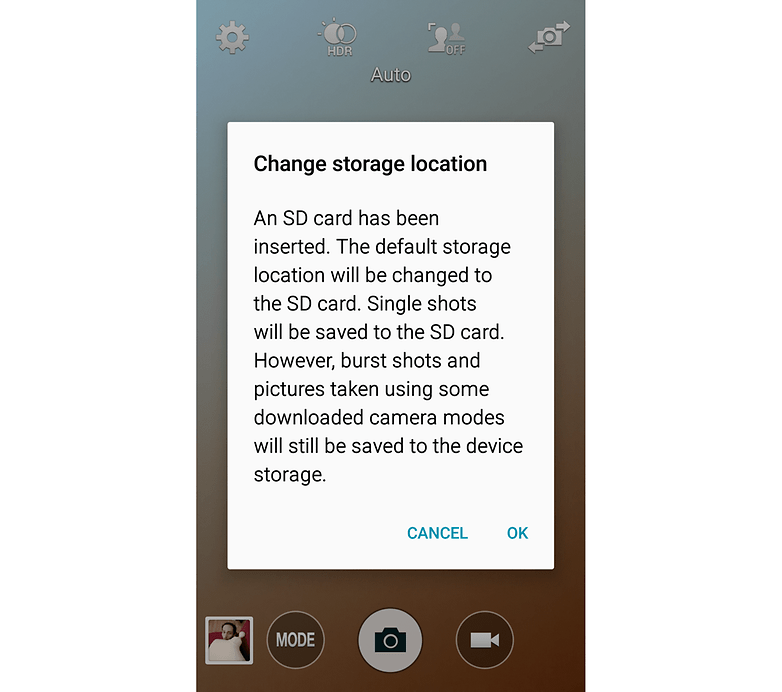
If you don't happen to see this window, then you can open the Settings menu in the camera app (the gear icon) and scroll down to Storage location, press it and selected Memory card. Job done.
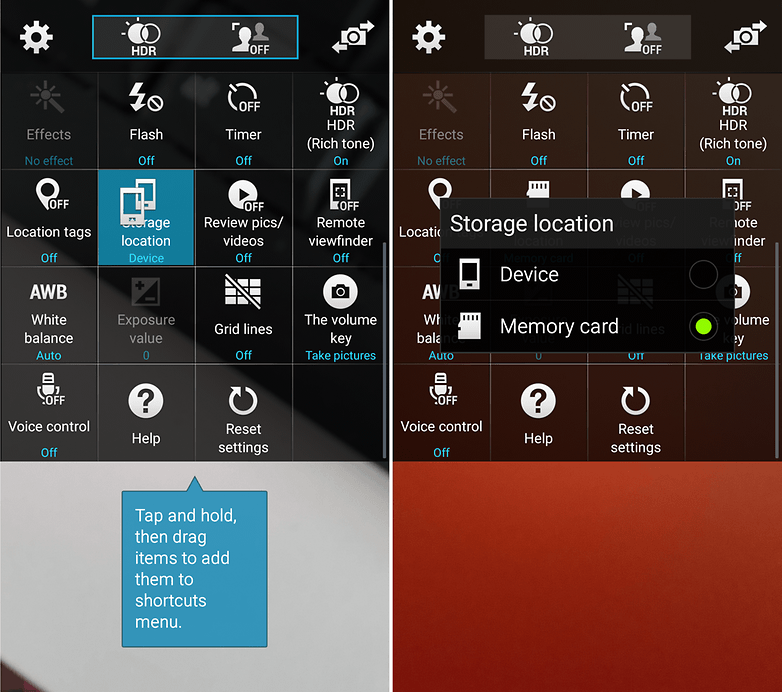
Do you save your photos to an SD card? What do you feel are the benefits and dangers? Let us know in the comments.




I put a micro sd memory card 32GB into my samsung android s1..Is it true if i dont set it up to move the photos,will the sd card stay empty?..Im also having trouble with storage & some things dont work unless i delete apps i dont use..Will smoving all pics,vids& music over to sd card make more storage,so i can use my phone?
I have a Samsung Galaxy a20s and cant find anything about my sd card I have over 2000 pictures on Google photos that I really want to put on my memory card
Try going to the built in gallery on your Samsung Android phone. Select a photo to copy or move when you have checked one or more photos go to the 3 dots dropmenu at the top and select copy or move. A create box should popup saying destination folder. Select new and the sd card option should be selected then enter the new directory folder name. I use something like 2021SdDownloads or OldSdPics1. When you continue your camera should start the file transfer to the Sd card. When done your new gallery folder should have a watermark of an sd card on it. This is generally how I do it. Works for me and I hope you too.
i have a samsung s4 and all my dowloads save to phone memory. how do i get to save all my downloads onto sd card
I have a Galaxy Note 8 and set the camera to save photos to SD card. That's fine and dandy, but how to I set downloaded pictures to the SD card?
The photo application should have the setting to save photos to the SD card. As an alternative to the phone's default application, other camera applications can be found, often being the best solution for the facilities they offer.
There is no 'storage location' icon, in the menus on my wife's S4 mini. The camera app itself is already set on the SD card.
Up until recently, all photos and videos were being saved to SD. But, it's all going to internal memory.
Your Wife's SD Card is probably full, try deleting some pictures from the sd card, if that's not the case try contacting Samsung or the manufacturer of the SD card
I have the Moto X Pure and I cannot save to the SD card. It looks like 7.0 is a couple months down the road still. O don't want to format it as internal storage. I want my apps to stay on the phone and just have photos, music, and videos on the SD card. They've made something so simple impossible. I should have stayed on Windows Mobile.
There are few handy methods to move the apps to SD card.
1. You can move manually with the help of phone application manager.
Please note that if you cannot do it through phone application manager then apply these tips
- You can Root your Phone.
– Format SD card to NTSF.
– Specify or set your SD card as the default storage location
2. With the help of some free or paid apps.
I use es file explorer.
Hey this best
I never had any problems saving to the SD card when using my old faithful S3 running kitkat 4.3.
I now have the excellent Samsung Galaxy S5 running Android 5.02, I have a 64GB SD card for my music and videos and documents/files. I only have 1 6GB internal memory so only have room for apps and some app data, everything else is on sd card.
Though I have a full back up on various cloud storage and USB/CD.
One top tip - DO NOT BUY cheap memory cards, do not buy sd card on price alone, the cheaper the price the higher chance it's a dud or fake. Only buy from reputable retailers. Lastly buy the best and fastest available (class 10 SDXC if possible).
Peace ✌
seems helpful!!Thanks :) kris
Robert,
Camera MX (which I got a couple of days ago) has this under settings. You have to accept a f warning related to photo's being erased if you uninstall. The default location is buried deep in the directory structure but it's there...at least for me.
Since kit kat I can save to sd card but when I turn phone off & on again everything is eraced??? Didn't try the camera app you recommended but I recon I'll have the same problem.
Pls help.
Yes, Google camera does not allow SD card saving at all, there is not even an option for it. I believe google cam its superior to most phone OE cams except on this features and it also lacks the slow motion feature now standard in all new smartphones cam app. Wish google would fix this big issue.
Hi Kris,
weird thing with my Android 5.1: Can change the default save folder to SD card in the built-in camera app but with Google's Camera app no way, no option, nothing. And i'm really enjoying using it.
Also I'm not being able to do almost nothing with my SD card. Not even moving apps, so I'm starting to get a little low on internal storage..
I'm having the same problem and am just about out of device storage, please help,I have a 128 GB SD card but can't put anything on it
This is not much help as I cannot get the camera app to save to SD card. I have Moto x pure edition and I have a file manager app that use to I periodically move the files to the SD card. Sorry, I forgot to add that my phone is running on Android 6.0