How to set up two-factor authentication on WhatsApp
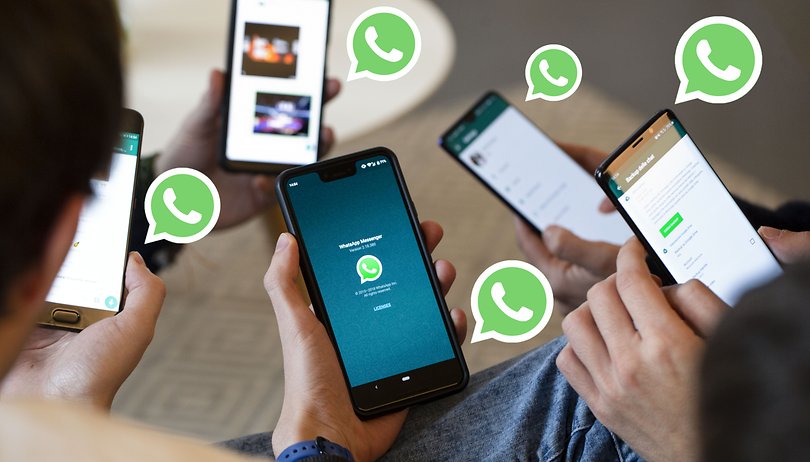
WhatsApp is an exceptional and revolutionary app. Simple to use, free, and with no advertising, it is not surprising that it is sought after by many users around the world. Apart from having the ability to make voice and video calls, it is also a well-designed chat client. Many people use it on a daily basis and share a lot of personal data, which is why it is important to keep it secure. In case you weren't aware, WhatsApp comes with a feature called two-factor authentication that has the ability to protect your account from potential fraud and data braches. In this article, you will learn how to set up two-factor authentication on WhatsApp.
This feature will be especially useful when you log into WhatsApp on another device to add additional security to your profile.
How to enable two-factor authentication on WhatsApp
There is only one method for two-factor authentication on WhatsApp, and it is fast and very simple. Once logged in, the application prompts you to create a custom PIN code.
Here are the steps to follow:
1. Open the WhatsApp application on your phone.
2. Press the three dots in the upper right corner.
3. Press Settings.
4. Press Account.
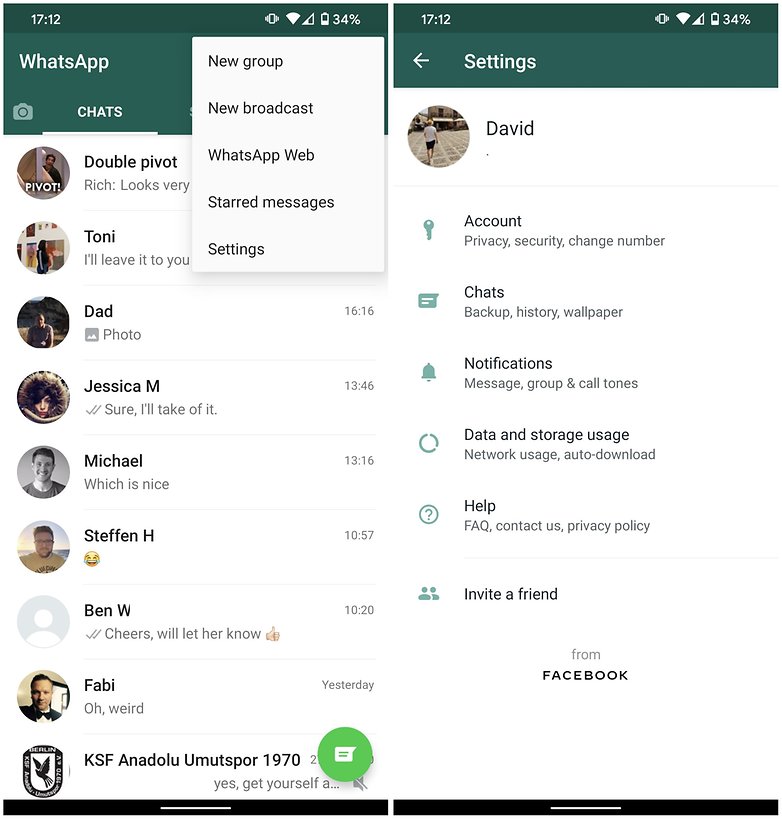
5. Press Two-step Verification.
6. Press Activate.
7. Enter your personalized PIN code before clicking on next.
8. Re-enter your personalized PIN code.
9. Press Confirm.
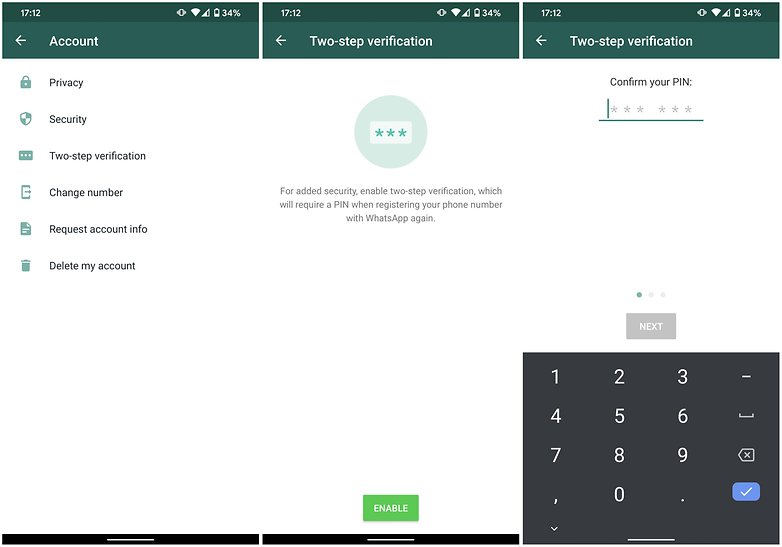
10. Enter your email address before clicking on next.
11. Re-enter your email address.
12. Press Save.
13. Press Done.
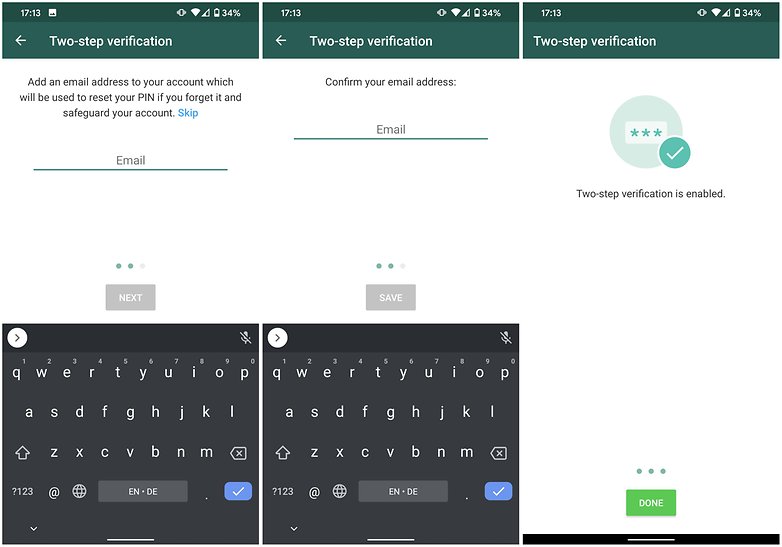
For safer conversations
The two-factor authentication imagined by WhatsApp has a rather unusual configuration, but well, we do with what we have, as they say. What is more important here is the fact that the chances of your data getting leaked become much slimmer once two-step authentication is enabled on WhatsApp. Do keep in mind that you should choose a password that is easy for you to remember.
Do let us know if you use WhatsApp on a daily basis and whether you have set up two-factor authentication for it on your phone.




-
Admin
Oct 20, 2020 Link to commentJust to add a little bit of complication to our life
This is the advance level security method. I like the two step verification option which I firstly used in Gmail.