The best tips and tricks to make the most of your Apple iPhone 11 Pro (Max)

The iPhone 11 Pro and the iPhone 11 Pro Max are Apple's current top models. Along with the phones, Apple has also introduced its latest operating system, iOS 13. We've collected our favorite tips and tricks to help you get the most out of your new iPhone.
1. Turn on dark mode
With iOS 13, Apple has finally integrated a system-wide dark mode into its OS, as it has been available in macOS for a long time. You can turn it on quickly and easily via the Control Center, which you open by dragging down from the top screen. Press the Brightness button and then switch to Dark Mode.
But there is another way, which also offers you some more options:
- Opens the Settings
- Go to Display & Brightness
- At the top, you can choose between Light and Dark
- Below this, you can also activate the Automatic switch
- Then you can choose whether you want the dark mode to activate automatically from sunset to sunrise or whether you prefer to set your own schedule
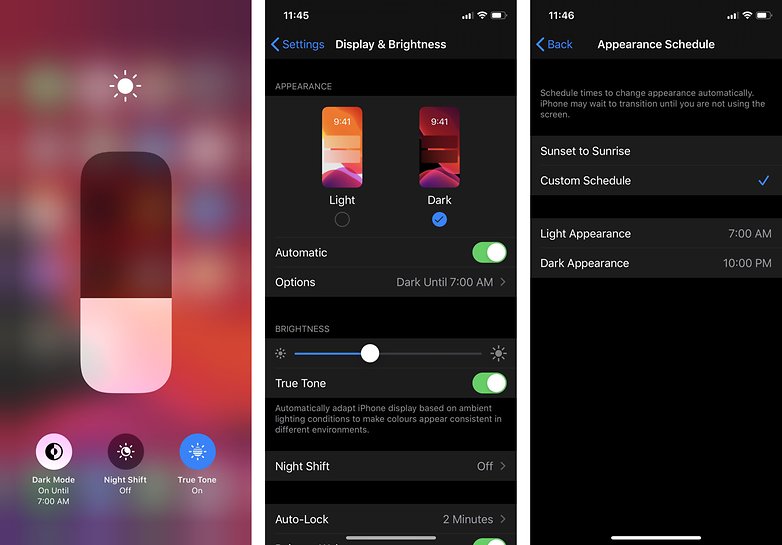
The beauty of dark mode in iOS 13 is that apps that support it automatically activate it when you turn it on in System Preferences. Some apps offer the additional option to change the theme specifically for the app, but you don't have to worry. Many iOS apps that are kept up to date already support dark mode.
2. Hello, Haptic Touch
With the new iPhones, Apple is doing without the 3D Touch hardware and is using Haptic Touch instead. Haptic Touch now replaces the old 3D Touch technology on older iPhones that still have the 3D Touch hardware too. Haptic Touch means that you just have to press and hold an icon. The different pressure levels that existed in 3D Touch are history.
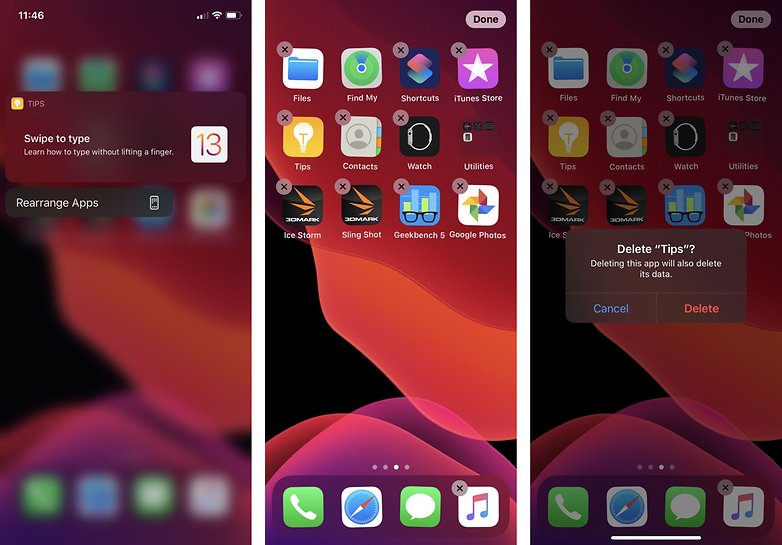
3. Move and delete apps
This tip refers to the previous tip. If you want to move apps, proceed as follows:
- Press and hold the desired app icon
- Selects Rearrange Apps
- Move the app icon to the desired location or folder
- Finally, tap on Finish in the top right next to the notch
If you want to delete an app, the process is very similar:
- Press and hold the desired app icon
- Selects Rearrange Apps
- Tap on the small X at the top left of the app icon
- Confirm with Delete
- Finally, tap on Finish top right next to the notch
4. Memories in iMessage
Apple has redesigned the reminder app. A new interesting feature is to receive a reminder when sending a message. So you can set your iPhone to remind you when you want to send a message to a specific person. To do this, proceed as follows:
- Opens Reminders
- Tap New Reminder
- Enter what you want to be reminded of
- Tap the small i on the right
- Select the option Remind me when sending a message
- You can then choose a person
- If you now write a message to this person your iPhone will remind you to mention what you asked it
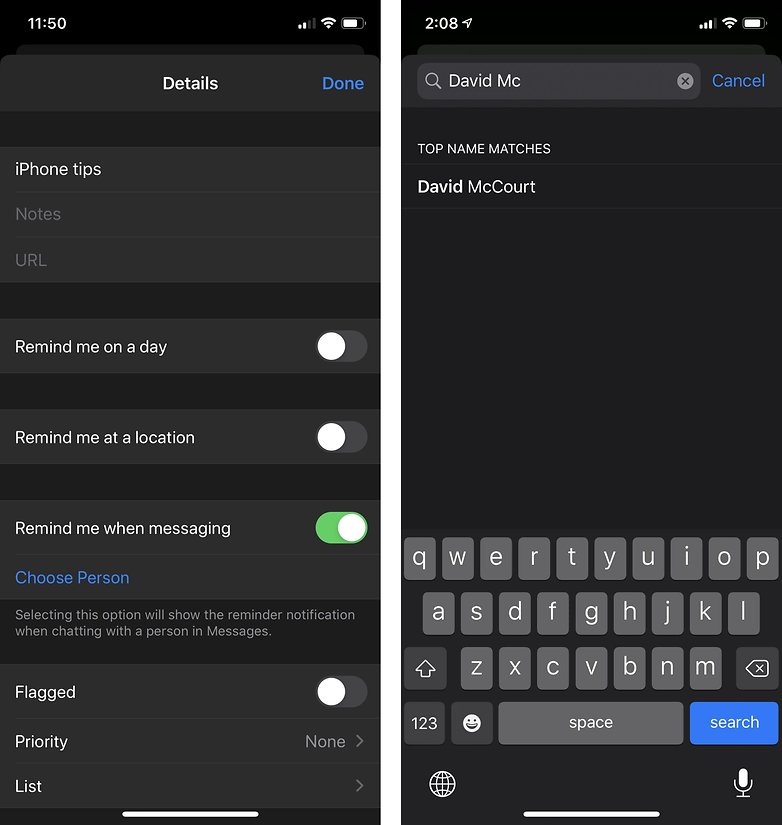
Unfortunately, this only works with Apple's own messaging app, but not with WhatsApp or other messengers.
5. Try the new gestures
There are a few new gestures in iOS 13. You can simply touch the cursor and move it to the right place in a text. Tap on the cursor and hold it - it will get bigger and you can put it where you want it to be.
If you want to mark text, tap a word and then stroke to the end of the section you want to mark. Alternatively, a double-tap on a word marks it, a triple tap marks a whole sentence, and a quadruple tap the whole paragraph.
Now you can "grab" the section with three fingers to copy it. Do this twice to cut it out. The opposite gesture pastes the copied text at the selected location. When writing texts, there is also a new feature: just try to drag your finger to the respective letters using the keyboard. This works similar to the swipe typing you may already know from Gboard.

6. Continuous shooting with the new camera app
In the new camera app, you can no longer simply hold your finger on the shutter release button to take continuous shots. Instead, tap on the trigger and pull your finger to the left - fire free!
7. Further tips and tricks
Don't you want calls from unknown numbers anymore?
- Goes to Settings > Phone
- Mute the Unknown Caller switch
Is your Safari browser always full of tabs you've forgotten to close? Safari can clean up for you:
- Go to Settings > Safari
- Goes to Close Tabs
- Select between manual, after a day, a week or a month
Do you have any more tips and tricks for the iPhone 11 Pro and the Max model? Share them in the comments!




How do I perform to go back gesture? Every time going to the upper left corner to tap the back button seems hard work. Any trick or hidden feature...